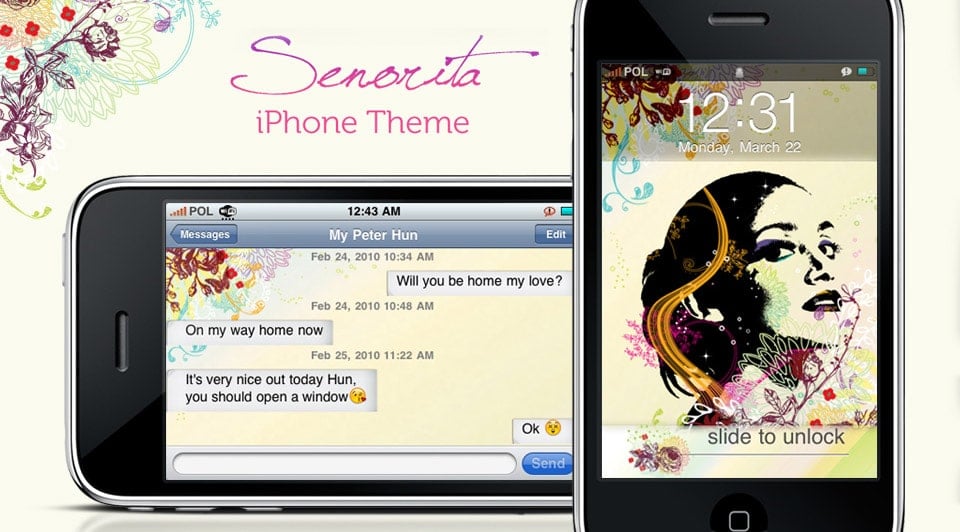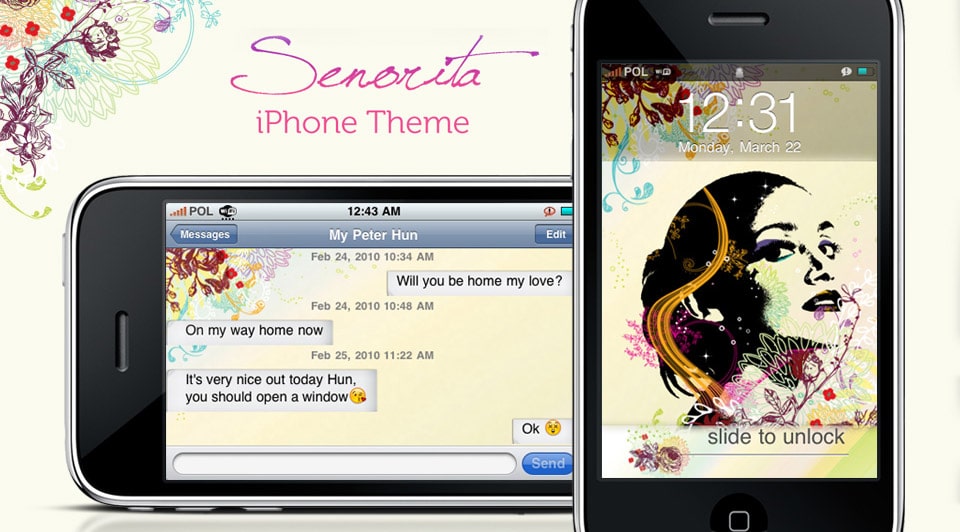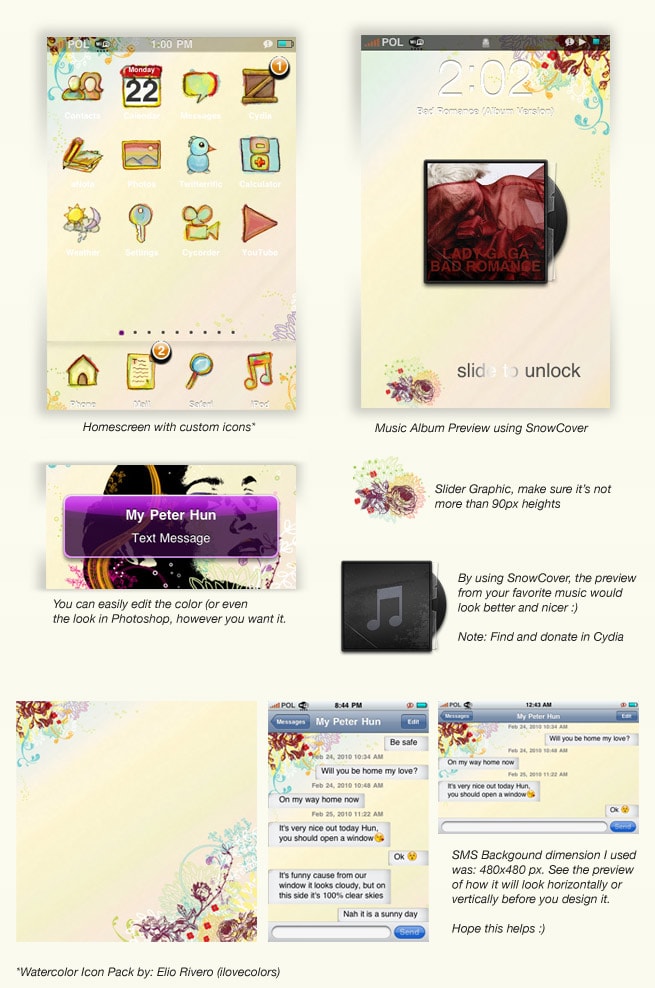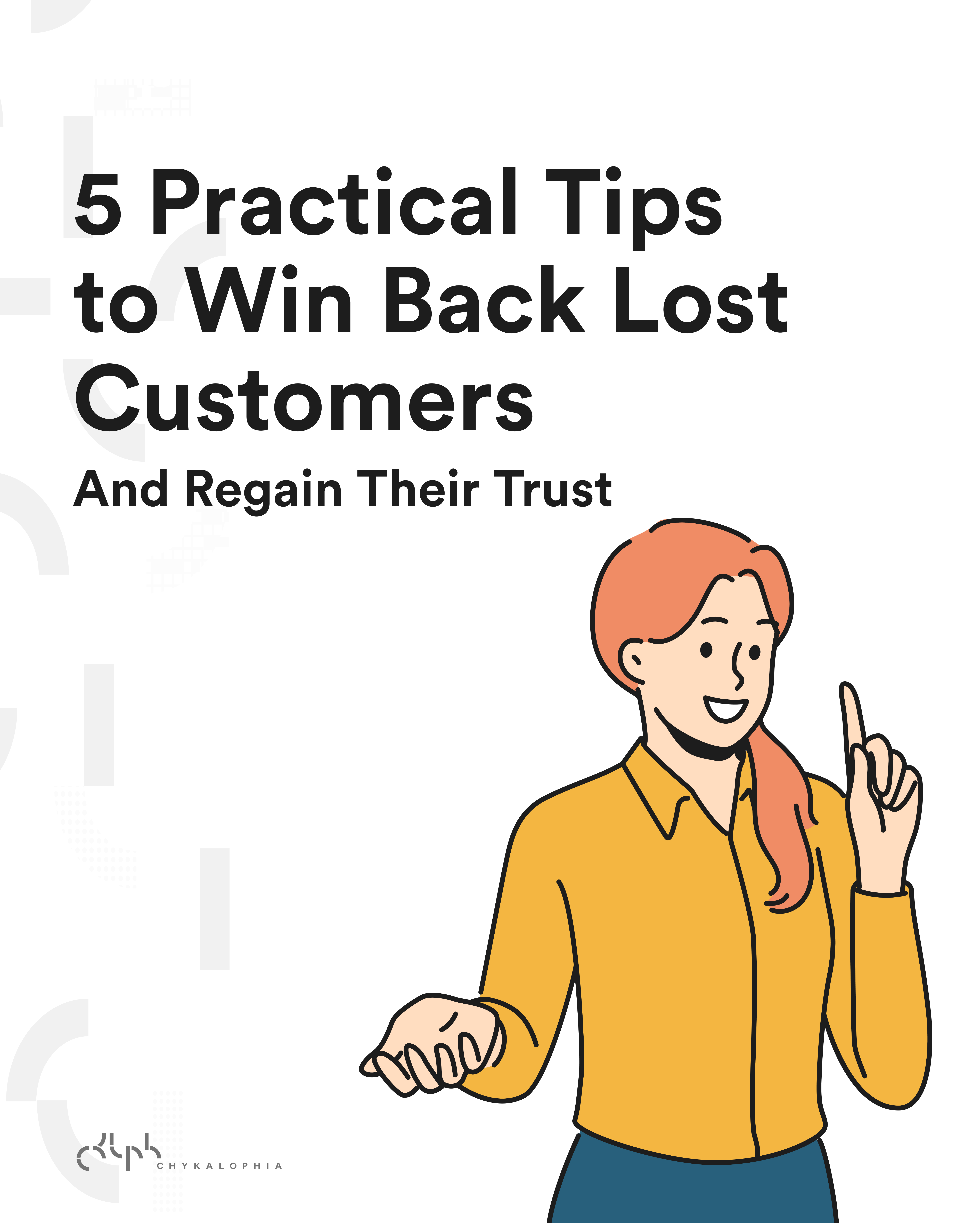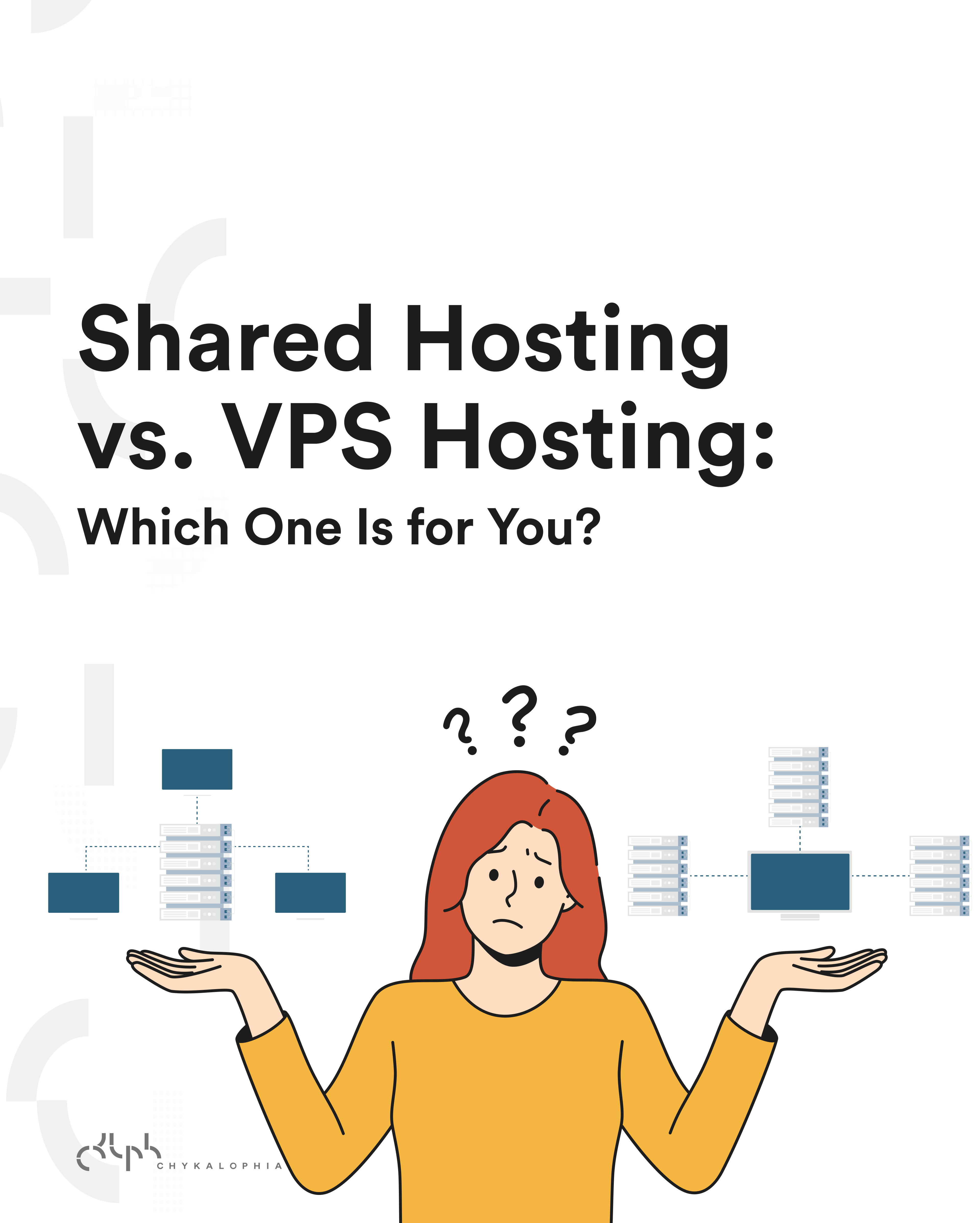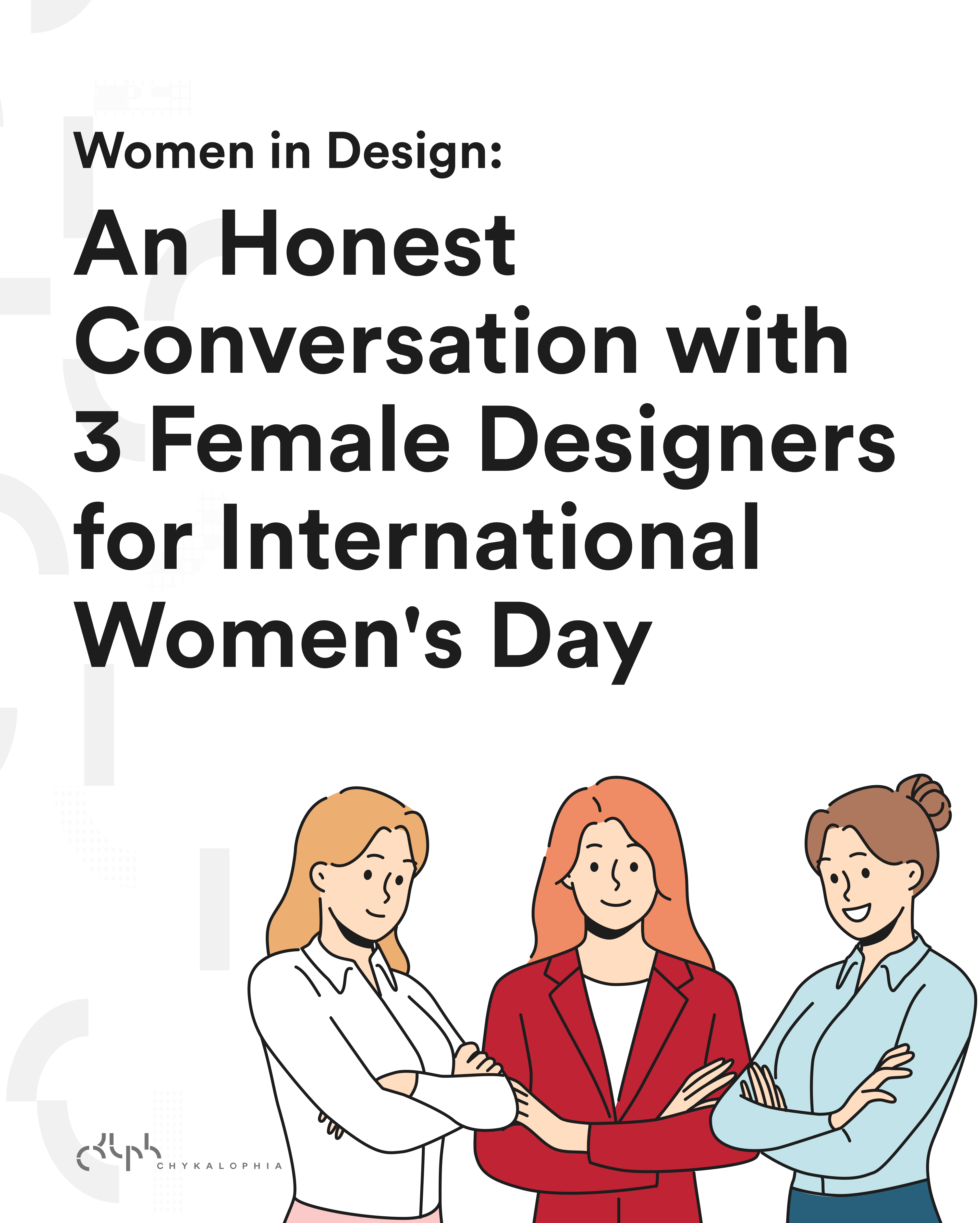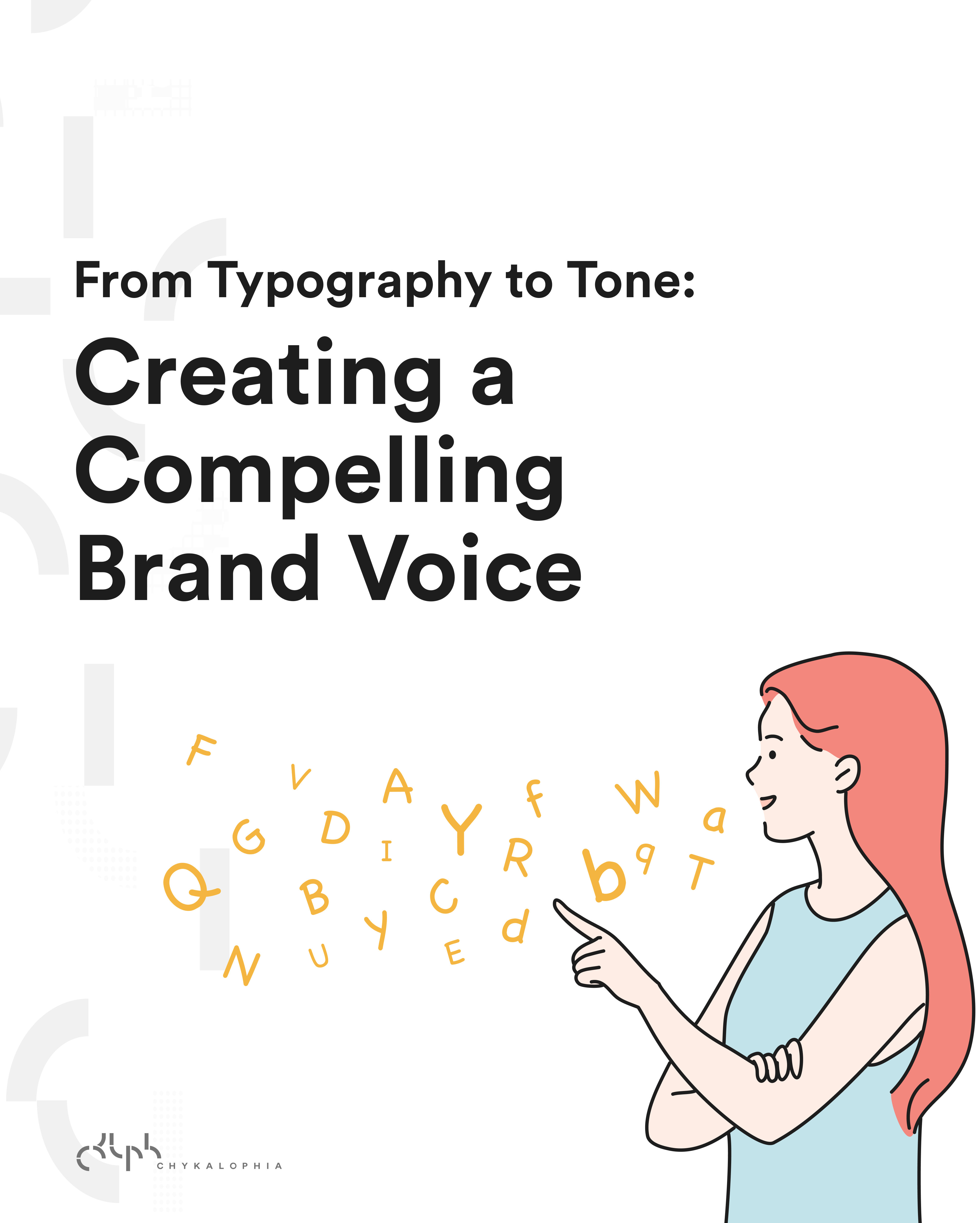Apple says:
It’s three devices in one.
iPhone is more than just a phone. It combines three devices in one: a revolutionary mobile phone, a widescreen iPod, and a breakthrough Internet device. All that and more makes it the best phone you’ll ever use.
I’d say:
It’s irresistible! : )
Like most of other designers who believe the iPhone is the unlimited Smart Phone, I’ve always wanted to get one of these since the first generation came out. I ended up buying the second generation, the iPhone 3G. For the first few months, I played around with how to change the all black wallpaper, and changed it with my (of course) own picture or my designs. After a while, my curiosity began to grow more and more. Yesterday, I decided to create my own iPhone Theme. How I want MY iPhone to look and feel. And today, I’ll tell you how I made it. Not a tutorial per say, but more like a documentation.
As a designer, I have to admit I’m way too picky selective. I guess all designer are like that aren’t we? So, why did I end up with this Senorita Theme? Well I wanted a theme that defines me, that will obviously reflect who is the owner of the iPhone and her character. I spent a while thinking about this. I tried talking to my friends and fiance about what image portrays me the best? I came with no decisions, though I decided not to waste my time any longer and went ahead using my web (original Chykalophia website design) theme.
Basically, what you need are an iPhone (any generation), Adobe Photoshop, Cyberduck (or other FTP program), and a wi-fi connection. Decided the theme concept for your own theme first. Take your time on this, you want your first theme will be awesome, don’t you? :p Once you figure it out, to make things easier, choose an existing theme that is closed to what you desire.
First things first, download the theme to your computer. If your downloaded the theme through Cydia, then copy the theme pack into your computer using Cyberduck (or other FTP program).
Next, let’s say that you want to have your own iPhone Wallpaper design, the Lockscreen, even the SMS background. With Adobe Photoshop, you could easily create your own design for wallpaper, lockscreen, SMS background, and other graphic. Of course, if you prefer to use Illustrator, go ahead, use any graphic program that you’re comfortable with. Other than wallpaper, lockscreen, and SMS background, I also created my own iPhone slider that match my theme. Make sure that you don’t make the slider more than 90 px high. And for the SMS background, you have to remember that iPhone can be viewed vertically and horizontally. So the SMS background size will be a bit tricky. I made it 480px x 480px. See the picture below to find out how the dimension worked.
You see in that 480px x 480px, some of my artwork won’t be shown as it is cropped automatically by the iPhone size when you view it horizontally. You’re done with the designs? Don’t forget to pick custom icons (it’s optional).
You’re almost done. Remember to save the designs and icons you have selected with the exact file name and extension in the theme pack you copied. To change the name of the theme, simply change the name of the folder. You did it? Well, now simply upload it through Cyberduck to your iPhone theme directory (root/Library/Themes/). Open Winterboard on your iPhone after the upload is completed and select the theme you have just created. And, tada…. now you have your own designed theme on your beloved iPhone.
I apologize if the steps I have explained isn’t easy to follow, this is my first documentation/tutorial article, so I hope this helps. :)
*Credit:
Women Illustration : Ari Suardiyanti (Chykalophia Graphic Design)
Flower Graphic : (iStockPhoto)
Icons : Elio Rivero (ilovecolors)
SMS Original theme : iMilk by Jesse (Repo: iSpazio – Cydia)
Album Cover Art : SnowCover (Cydia)